Changing DFS Namespace Paths
A number of years ago, the server infrastructure here changed. I thought it best to start using a DFS Namespace rather than server name paths. This is a great way of forward planning, it means that as a server is replaced, paths can be changed at a server level. Computers or users will not know anything has changed.
Firstly the DFS-Namespaces should be held on multiple (at least two) servers, so that should one go offline or fail, the namespaces can still be located. I’ve already added my new server to DFS-Namespace, but today I’m going to (try) and explain how to change the path the namespace points to.
More information on how DFS works can be found in Microsoft documentation here
With DFS management open the namespaces and replication groups should be listed. if not select namespaces and add namespaces to display.
Exporting the Current DFS Namespace Root configuration
The command to export the DFS namespace is:
dfsutil /root:{\\domain.com\rootname} /export:{Filelocation.txt} /verbose
This will need to be repeated for each of the roots configured.
Editing the current configuration
After that open the files in notepad and it should look something like this:
The link Name paths should be changed to the new share that has been setup, (likely on the new server) in my case gemini became svrv-file-01
Importing the new configuration
dfsutil /root:{\\domain.com\rootname} /import:{Filelocation.txt} /set /verbose
A note is that DFS configuration changes may not be immediate. Workstation cache referral information won’t be updated until it expires. This is configured under the “referrals” tab of the root, the default is 300 Seconds or 5 Minutes). Also, Active Directory replication latencies may also cause namespace servers to only detect changes after they poll the DC. This is 60 minutes by default.
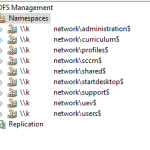
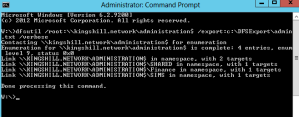
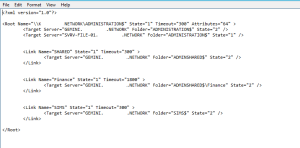
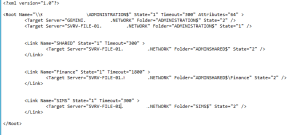
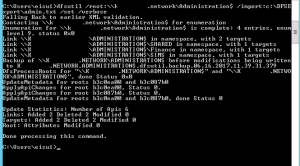
There is obviously a bunch to identify about this. I consider you made certain good points in features also.